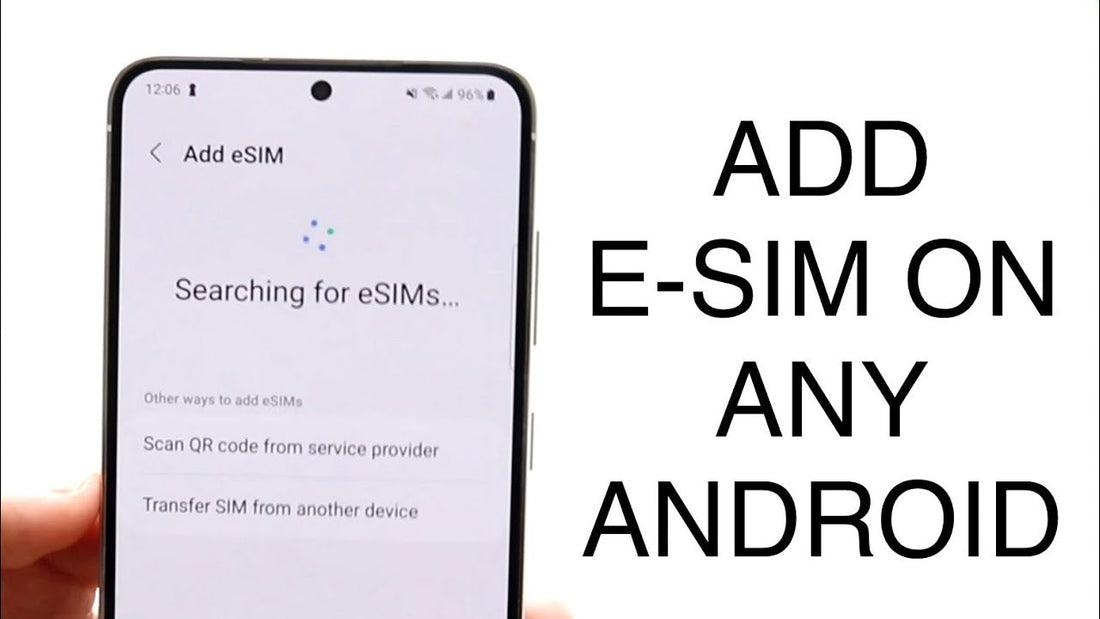
How to Install eSIM on Android
Share
How to Install Bolt eSIM on Android
Follow this easy step-by-step guide to activate your Bolt eSIM on your Android device and stay connected in over 190 countries.
✅ Before You Begin
- Ensure your Android phone supports eSIM (Android 10 and later).
- Connect to Wi-Fi for the installation process.
- Have your QR code ready (sent via email after purchase).
- You can install your Bolt eSIM before arriving at your destination, but you will need a Wi-Fi connection to complete the setup.
- If you see an "eSIM Not Activated" message, don’t worry! This happens when you're not in the eSIM coverage region. It will activate automatically once you arrive at your destination.
📌 Method 1: QR Code Activation (Recommended)
- Go to Settings → Tap Network & Internet → Mobile Network.
- Tap + Add Carrier (or + Add eSIM depending on the Android version).
- Scan the Bolt eSIM QR code from your email.
- Follow the on-screen instructions to label your eSIM (e.g., "Bolt eSIM").
- Choose whether to set the Bolt eSIM as your primary or secondary line for data and calls.
- Tap Activate, and your eSIM will be ready!
📌 Method 2: Manual Installation (If QR Code Doesn’t Work)
- Go to Settings → Tap Network & Internet → Mobile Network.
- Tap + Add Carrier (or + Add eSIM).
- Tap Enter Details Manually.
- Input the SM-DP+ Address and Activation Code (sent in your email).
- Follow the on-screen instructions to complete the setup.
⚙️ Final Setup & Important Notes
- Go to Settings → Network & Internet → Mobile Network → Bolt eSIM and enable Turn On This Line.
- Set Bolt eSIM as your preferred data line if you want to use it for mobile data.
- Enable Data Roaming if you’re traveling internationally.
- If you see an "eSIM Not Activated" message, it’s normal if you're not yet in a supported region. The eSIM will activate as soon as you arrive at your destination.
🎉 You're All Set!
Your Bolt eSIM is now active! Enjoy seamless, prepaid connectivity in 190+ countries worldwide.
Need Help? Contact our 24/7 support team.
